Fix Nexus 7 lag in 7 easy steps.

Looking for how to fix Nexus 7 lag? Is your Google Nexus 7 lagging after Kit Kat update? Is your Nexus 7 exhibiting lag after an update in general? Then read on! In this post you’ll see how to speed things up a bit with a short and simple trick to speed up your Nexus 7.  Being a very happy owner of a Nexus 7 (1st Generation), in my opinion the best 7 inch tablet out there (superseded only by the 2nd and 3rd generation Nexus 7’s), I was getting frustrated with a noticeable slow-down of my device. Having gone through several Android OS updates in recent weeks (most recently Kit Kat 4.4.2) ,
Being a very happy owner of a Nexus 7 (1st Generation), in my opinion the best 7 inch tablet out there (superseded only by the 2nd and 3rd generation Nexus 7’s), I was getting frustrated with a noticeable slow-down of my device. Having gone through several Android OS updates in recent weeks (most recently Kit Kat 4.4.2) ,
I could only really attribute the slowdown to these as nothing else major had changed such as new apps or launchers etc. which could otherwise explain such a drastic slowdown. After a little research, it turns out that OS updates in general leave behind certain temporary files in a cache which can bog the new operating system down. These files are OS system files such as logs and temporary caches etc. There is no personal or settings data stored in these files so it is safe to purge them. In particular, after an update it gives the new operating system a clean-slate (no pun intended) to operate with. To do this you have to undertake a little trick called “Wipe Cache Partition”. Once I had done this, it seems to have immediately made my device zippy and responsive again! Woohoo! 🙂 How to Wipe Cache Partition on Google Nexus 7
Disclaimer: This is not guaranteed to make your device faster, nor do I take any liability whatsoever for any issues that arise from following the below procedure which is here purely as a suggested solution to fix Nexus 7 lag.
The steps below can be a bit tricky/finicky to get right so I suggest you read through them a couple of times first before attempting them. Also apologies for the quality of the screenshots (taken on my digital camera) but there is no method of capturing screenshots in the state Android is in below as it’s before the OS has properly booted. 1. Power off your tablet. 2. Now press and hold Power + Volume Down until you see this screen:-
Now use the Volume keys to select Recovery (press Volume Down twice), until your screen looks like below and then press Power to select.
3. You should now see the Google logo for 5-10 seconds before you see an otherwise blank screen with our little Android buddy looking worse for wear and the text “No command.”
4. Now press the Power Button and the Volume Up button at the exact same time and also count a full 3 seconds (1 one-thousand, 2 one-thousand…) before releasing the Volume Up button. That should land you at the screen below. n.b. some users have reported issues with this step so you can try the version outlined by google themselves (While holding down the Power button, press the Volume Up button) https://support.google.com/nexus/answer/4596836?hl=en-GB
5. Again here, use the Volume buttons to move the cursor up or down. Press Volume Down 3 times to highlight “wipe cache partition” then press Power to select. (Be careful not to select “wipe data/factory reset”).
6. By now your cache should have been wiped clean, it took about 1~2 seconds on my Nexus. You will then have a confirmation message in the bottom left of the screen like the screen below:
7. Press the Power button with “reboot system now” selected (which should be selected by default) and your Nexus will boot up and hopefully be much more responsive and snappy! Hope that helps some others of you who are getting bugged by the lagging of the Nexus 7 after KitKat update. Did this fix Nexus 7 lag for you? Then please leave a comment to let others know your feedback and whether it helped you as much as it did me!
I get thirsty typing!
If this helped and saved you time and or headaches, show me your appreciation and perhaps buy me a coffee! 😉

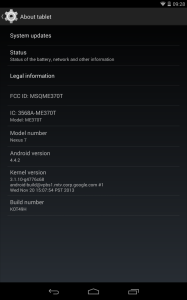
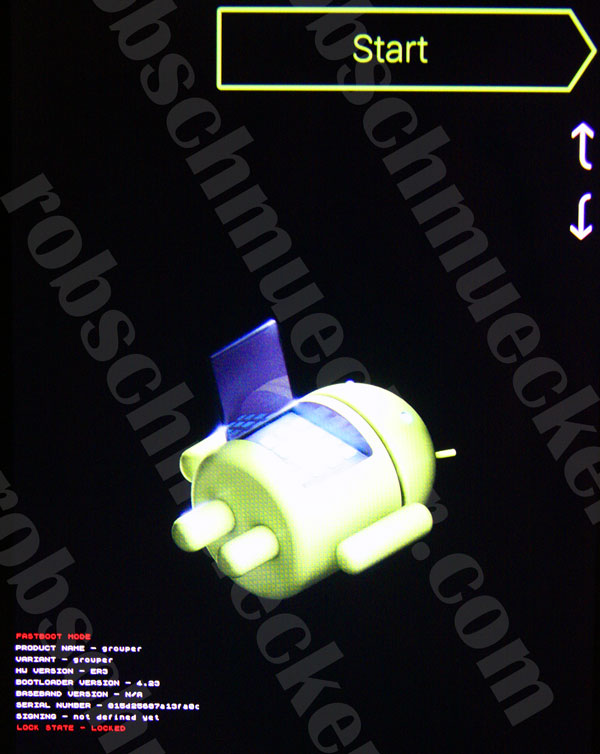
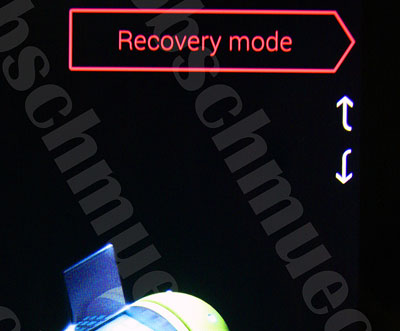
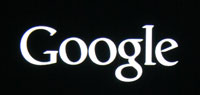
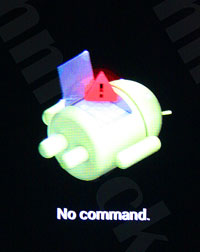
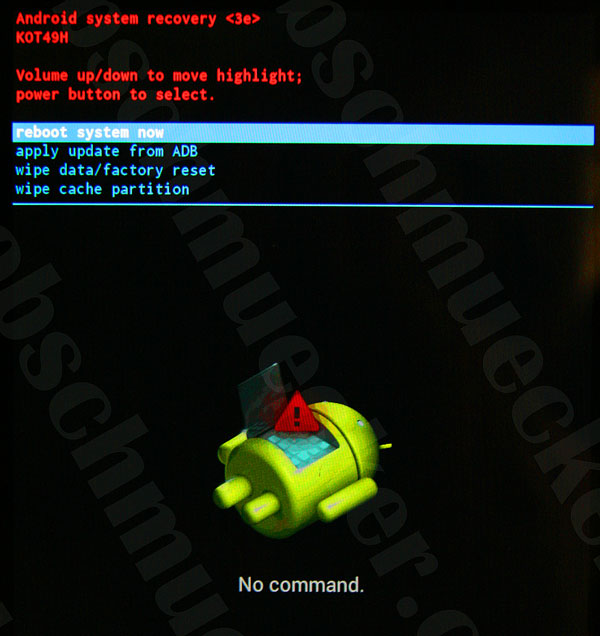
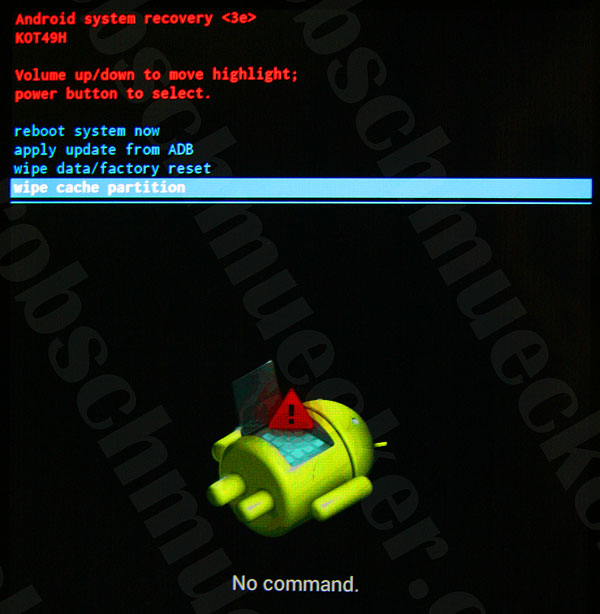
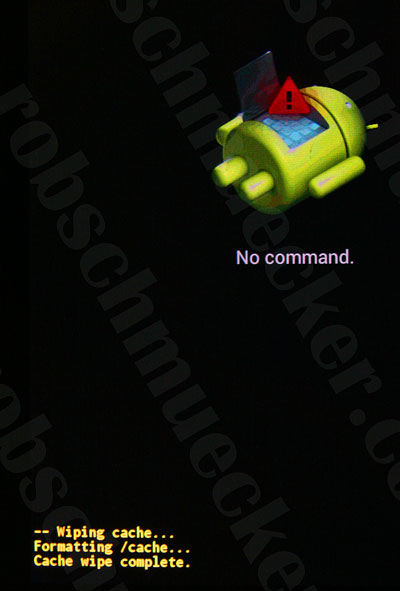
This drastically speed upped the device.
Would like to learn more about this kind of tricks and maintenance of the tablet.
Appreciate it.
Thanks a lot Rob. My NEXUS 7 was driving me crazy. I could not install a new app anymore. I just ran the procedure you described after the 4.4.4 upgrade and it works fine again. I could install the app I wanted and browsing is faster. I’ll now refrain to throw my tablet through the window 😉
I bet your window and Nexus are happy about that outcome!
It worked . it is 30% faster
Thanks
I just tried this and it seems to work good. I notice I a slight improvement, although I expected more.
Thanks for commenting Julio. Yes this isn’t a “silver-bullet” for all problems, you may have many background-applications running which are hogging your resources and thus slowing your device down too.
Thanks. Wiping the cache definitely did speed up my Nexus 7. Thanks again.
Cannot get to step4. When release volume up while still depressing power button Google just opens in the usual way.
Hi Bill,
There have been a few comments regarding this. I have updated the article and suggest you try what Google themselves mention “While holding down the Power button, press the Volume Up button.” https://support.google.com/nexus/answer/4596836?hl=en-GB
Hope that helps,
Thanks,
R.
Managed to get past step 4 eventually and completed process…..no improvement at all, still ridiculously slow
Sorry to hear that Ian, there no doubt are then other issues at play here such as badly designed Apps running in the background or perhaps just too many Apps running in the background?
Darn, I can’t get past the third step my tablet just reboots and won’t get to the clear cache screen.. So frustrating!
Ok I’ve tried a bunch of times and it just resets.. I give up for now..
Sorry to hear it isn’t working for you Larry 🙁
Thank you for the help 🙂
I bought my nexus 1 month ago and it was running very smooth with 4.2 on.. ive decided to up it to 4.4 after I read that it will improve performance and battery.. however now it seems that battery doesn’t last that long and is lagging all the time.
I took ur advice and wipe the cache. . But now I got a problem the transition from mai screen to app menu and reverse takes ages.. (10 sec). I checked in developer options but is not from there.. what could have caused this?
Hi Alecs, I’m afraid I don’t know what could be causing this. Are other transitions working fine, for example inbetween the screens in
settingsor other apps?Thanks! Glad I found your article. Love my Nexus 7 but always had problems after updates. Now it is working beautifully again. I bookmarked your page should I need to do this again in the future. 🙂
Sweet, glad to hear it helped Lynn! 😉
Hey Rob,
My wife was really frustrated with her 2012 N7 and when I tried it out, it was virtually unusable. No exaggeration, most apps would take 10-15 seconds to load. Tried a factory reset, which didn’t help at all. Tried clearing the cache and it made a huge improvement. It doesn’t feel quite as quick as my Moto X but seems much more like what I remember from the N7.
For what it’s worth, I was able to follow the instructions exactly. The bit about power + volume up is tricky but it works correctly. There’s no indication that it’s time to release Volume Up, and if you hold it too long the unit just reboots. So that might be where some of the struggles are coming in.
Thanks! We really didn’t want to jump to a custom ROM, and this did the trick!
Hi Tyler, glad that you got it fixed! Yes it’s somewhat of a black art at the step with the power and volume up buttons. I think that 3 seconds ought to be a good benchmark though?
R.
Thanks for writing and explaining how do to this. It has made a big difference in the performance of my tablet.
Great stuff 🙂
Thanks a lot, Rob. Very nice and clear presentation of action to be taken – and what’s more …. it WORKS!
Glad to hear Gerry, thanks for stopping by.
R.
This is incredible. I figured for a 1st generation device, it’d had all the life it was going to get, but this practically has it running like new. Thanks!
Lovely to hear Jacqui, yes my 1st-gen is still as good as new too! 🙂
Hi Rob,
Thanks a lot for sharing this trick. I was about to give up and buy a new tablet… I love this tablet too.
Laurent
Thanks man! I was so angry at my Nexus. I loved it before, then hated it after it started slowing down like crazy. I just cleaned the cache and it works way better now. My Nexus says thanks 😉
Avec plaisir Julien 🙂
Not quite as fast as when it was new, but a big improvement! Thanks for sharing this advice, which was fast and less risky for my data than some solutions suggested on other sites. Cheers!
Thanks you sir, I didn’t expect to much from this, but the difference is quite noticeable.
Cheers !
Was having ‘nexus through window’ urges as well. Simple to follow instructions and initially seems to be quicker. Many thanks.
Glad we’ve saved another window 🙂
Hi
I have just tried your fix and great, it has worked a wonder on my nexus. Now it runs like new, switching between apps with ease and no waiting like before I applied your fix.
Thanks
Vince
Sweet glad to hear it’s worked 😉
Worked Fantastically – thank you
You sir are a legend. Replaced my 2012 nexus with a new one due to damage. Its always been oversensitive and laggy. It has now fixed itself in one go with your tip!! I was about ready to bin it!! Cheers 🙂
Nice, glad you’re up and running again!
step 4 didn’t work for me, until I stopped following your instructions and released power + volume up simultaneously – People i suspect were doing the same as me and rebooting their devices.
Yes, thanks for that Simon, it seems to be somewhat of a dark art! Hopefully your device is working better now?
Anyone else get a seemingly endless downloading do not turn off target screen between steps 1 and 2?
Hi Chris, Er… That sounds a bit strange?! I haven’t seen anyone comment that before? Are you certain it’s between steps 1 & 2 as step 1 is just a normal power-off?
Thanks for the tip! I had trouble getting to step 4, but all you need to do is simultaneously press Power and Volume Up. I did not have to long hold those buttons.
Seems like my Nexus 7 is running a bit more smooth now. Chrome certainly is happier! Thanks again.
Thanks for chiming in Bob, that step does seem to be somewhat different between the devices for some reason. Even Google’s own advice is not fool-proof for some people.
Glad you got it sorted.
Thanks a lot Rob, my Nexus 7 is now running like a charm!
Nice one Jo! Good that you’ve got your charm back! 😉
Do i have risk to currupt my nexus 7?
Not really, look at all the comments, no-one has corrupted their Nexus doing this.
It really worked. It is 4 th day since I applied the method. Speed increased significantly. Thanks a lot.
Glad it worked for ya! 😉
It worked againafter 4.4.4. Thanks more!
I gave it a try and it seems to be running faster when it’s already on, but it still takes a long time (about 1 minute) to start up, which is my main frustration. Still, I’m glad for even a little improvement.
Hi Matthew,
This is only a fix for when it is on. My Nexus 7 also takes quite some time to boot-up but since I rarely turn it off, it’s not really an issue. If you face longish periods between use, but still wan quick access, I could suggest turning on “Airplane Mode” when you’re going to let it “Sleep” for a while. That way you will save significant battery and it can last on sleep/standby for much much longer.
Thank you!!! It works great now.
I have just reseted the cach and it is an improvement. thanks!!
Glad it worked for you Bogdan!
Seems to have worked. My tablet was taking forever to open apps. Looks like it’s speeding up a bit. Thanks
This worked fantastically for my Nexus 7. The steps worked flawlessly and my Nexus is nice and snappy again. 🙂 Thank you so much!
Worked a treat! Thank you for the clear instructions.
Yup !
Worked.
After completing the sequence it took quite a while to restart some apps again (e.g. gmail seemed completely frozen) but after a few minutes all turned out fine…so be patient if this happens to you…. My nexus 7 has been revived.
Thanks!
All I can say is WOW!!!! Thanks….
My 2012 7 started locking up and crashing earlier today. It has only gotten worse. Locking up, shutting down. I did a hard restart and cleared the cache, but it keeps crashing as it tries to reinstall apps. The only time I can keep it running any length of time is by turning off wifi so updates don’t download. I use my 7 for everything.
Jon, are you saying that this is as a consequence of following these steps? What version are you on and what updates are you talking about? Perhaps you will have to do a factory reset, do your update to the latest version, then install all your apps and then follow the steps of this post.
Thanks Bob for the advice. Wiping improoved the responsivness dramatically. It works exactly as you describe it.
Man, you are a saint. Simple, clear instructions and it worked like a dream. Thank you, buddy. x
thanks it worked first time and is back up to speed
Wow. It worked. For now at least. But I can always repeat this procedure when it slows down again. Thanks!
I’ve tried this a couple times now. I just get the 4 colored balls shifting around and then the normal screen it books up to. Holding power and +volume seems pretty simple.
Hi Dan,
Sorry I can’t be of more assistance. Have a look through the comments and perhaps see what other people have suggested. I can only write on my experience and my 2012 first gen Nexus 7 works following the steps outlined. Others have had success with some slight variations in the method. Thanks and goodluck, R.
well blow me it works!!!! i was getting so frustrated with my Nexus. I really love this device but did lose a lot of faith in it. I have had it for two years and it started getting unbelievably slow in the last two months. So is it OK just to repeat this process if it lags again? Thank you for the clear and concise instructions…
Hi Dawn, Glad it helped! Yes you can do this as many times as you wish without any consequences. R.
Hi Rob- I tried you advise about two weeks about and it did help. However, I today noticed a slowdown again and tried your method again. I am back and running, but was wondering if it is normal to run the procedure so soon and if it okay to do the procedure often all of the time – Is it same as clearing out the files in ones browser on a PC?
Hi David,
Possible there are other apps/services which are running in the background which seem to be slowing your tablet down. It is fine to do this whenever you want. Yes it is similar to clearing the cache files of your browser on your PC. R.
thanks…..this works really well…….now my tablet is again highly responsive
Not as fast as it was when new, but definitely noticeable. Thanks for the tip!
I’ve tried it on me S3 it didn’t work
this msg “Unfortunately, Email has stopped” is driving me crazy don’t you have any trick for that?
I have 4.3 android version
Sorry Samah but this is only meant for a Nexus 7 from Asus. I cannot advise on an S3 or the “email has stopped” problem. Thanks, R.
Thanks for the info, step 3 took a couple of goes, but all works as described and my first gen 7 seems to respond faster now. Cheers!!
Thanks for the clear and concise directions. This made a huge performance boost on my 1st gen Nexus 7.