Fix Nexus 7 lag in 7 easy steps.

Looking for how to fix Nexus 7 lag? Is your Google Nexus 7 lagging after Kit Kat update? Is your Nexus 7 exhibiting lag after an update in general? Then read on! In this post you’ll see how to speed things up a bit with a short and simple trick to speed up your Nexus 7.  Being a very happy owner of a Nexus 7 (1st Generation), in my opinion the best 7 inch tablet out there (superseded only by the 2nd and 3rd generation Nexus 7’s), I was getting frustrated with a noticeable slow-down of my device. Having gone through several Android OS updates in recent weeks (most recently Kit Kat 4.4.2) ,
Being a very happy owner of a Nexus 7 (1st Generation), in my opinion the best 7 inch tablet out there (superseded only by the 2nd and 3rd generation Nexus 7’s), I was getting frustrated with a noticeable slow-down of my device. Having gone through several Android OS updates in recent weeks (most recently Kit Kat 4.4.2) ,
I could only really attribute the slowdown to these as nothing else major had changed such as new apps or launchers etc. which could otherwise explain such a drastic slowdown. After a little research, it turns out that OS updates in general leave behind certain temporary files in a cache which can bog the new operating system down. These files are OS system files such as logs and temporary caches etc. There is no personal or settings data stored in these files so it is safe to purge them. In particular, after an update it gives the new operating system a clean-slate (no pun intended) to operate with. To do this you have to undertake a little trick called “Wipe Cache Partition”. Once I had done this, it seems to have immediately made my device zippy and responsive again! Woohoo! 🙂 How to Wipe Cache Partition on Google Nexus 7
Disclaimer: This is not guaranteed to make your device faster, nor do I take any liability whatsoever for any issues that arise from following the below procedure which is here purely as a suggested solution to fix Nexus 7 lag.
The steps below can be a bit tricky/finicky to get right so I suggest you read through them a couple of times first before attempting them. Also apologies for the quality of the screenshots (taken on my digital camera) but there is no method of capturing screenshots in the state Android is in below as it’s before the OS has properly booted. 1. Power off your tablet. 2. Now press and hold Power + Volume Down until you see this screen:-
Now use the Volume keys to select Recovery (press Volume Down twice), until your screen looks like below and then press Power to select.
3. You should now see the Google logo for 5-10 seconds before you see an otherwise blank screen with our little Android buddy looking worse for wear and the text “No command.”
4. Now press the Power Button and the Volume Up button at the exact same time and also count a full 3 seconds (1 one-thousand, 2 one-thousand…) before releasing the Volume Up button. That should land you at the screen below. n.b. some users have reported issues with this step so you can try the version outlined by google themselves (While holding down the Power button, press the Volume Up button) https://support.google.com/nexus/answer/4596836?hl=en-GB
5. Again here, use the Volume buttons to move the cursor up or down. Press Volume Down 3 times to highlight “wipe cache partition” then press Power to select. (Be careful not to select “wipe data/factory reset”).
6. By now your cache should have been wiped clean, it took about 1~2 seconds on my Nexus. You will then have a confirmation message in the bottom left of the screen like the screen below:
7. Press the Power button with “reboot system now” selected (which should be selected by default) and your Nexus will boot up and hopefully be much more responsive and snappy! Hope that helps some others of you who are getting bugged by the lagging of the Nexus 7 after KitKat update. Did this fix Nexus 7 lag for you? Then please leave a comment to let others know your feedback and whether it helped you as much as it did me!
I get thirsty typing!
If this helped and saved you time and or headaches, show me your appreciation and perhaps buy me a coffee! 😉

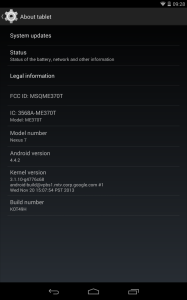
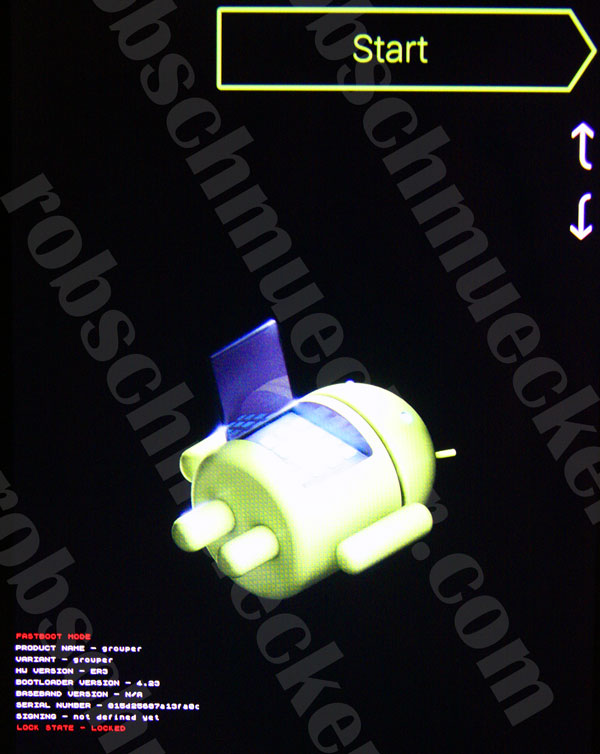
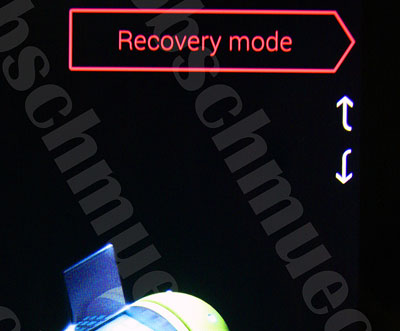
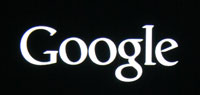
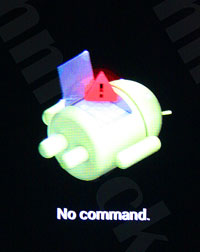
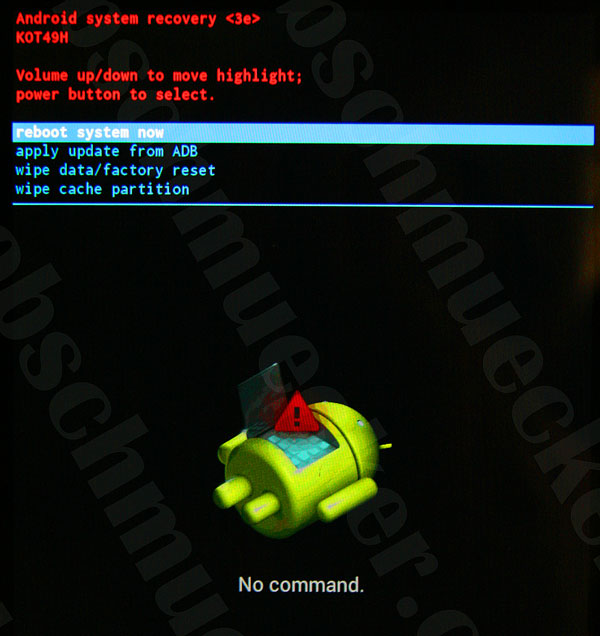
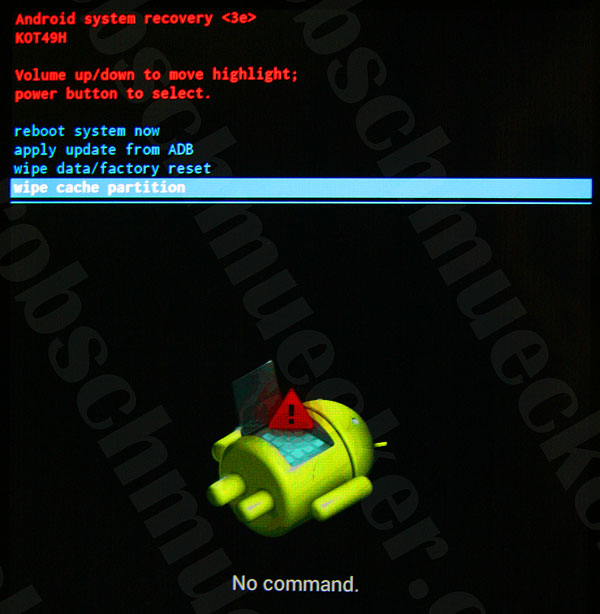
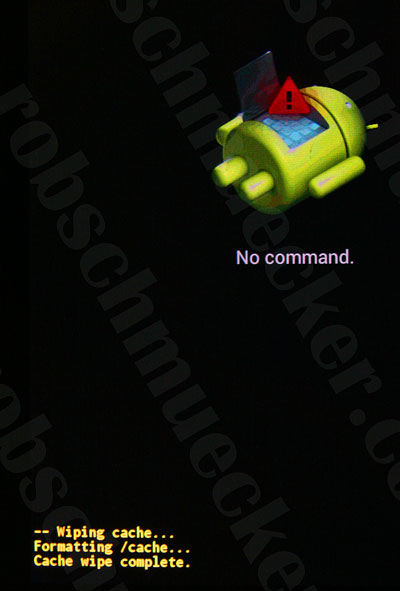
Thanks!!! You made my day. I preordered the original and loved it after the last OS update it slowed to a crawl it is as good as new now
Thank you, Thank you! Hopefully this will solve the “unfortunately email has stopped working error” too.
thanks! this was really helpful!
Thanks. Did make a difference just when I was about to give up. Took a bit of time to understand step 4 (Only release the vol and then release power when menu appears). Great.
Thanks very much Rob, worked a treat first time. It’s like having a brand new Gen1 N7 again. I will spread your good word!
Small but noticeable increase in speed. I’ll take what i can get. Thanks for taking the time to make the instructions very clear. It worked exactly as it should have.
I can’t skip to step 4 🙁
I’m not sure I understand what you mean? If you are having difficulty with step 3, have a look through the comments as that can b sometimes a little tricky depending on your device generation it seems. R.
Thanks so much. this worked well for me…noticeable difference on my Nexus 7
It definitely helped!! Thanks!
Thanks for clear instructions. Performance on my N7 seems be be improved, at least for now.
Thank you for step by step instructions. After following this my nexus 7 is faster now.
Awesome!!… Just performed the steps and my Nexus 7 works like the day I got it!!..Thanks for sharing
Glad it worked for you Shanna! 🙂
Thanks for the tip it worked lika a charm for my unit, it’s fast and responsive once again!!
At step 4 I used the google way of doing it.
“Hold down Power and directly after press Volume up”
It went straight into the menu.
Thanks alot
Best regards
Patrik
Thanks. Worked for me, but I had to follow the Google guidance at step 4. Thanks again.
Seems to be just what my tab needed; thanks!!
Thank you for taking the time with such detailed instructions! Nexus was running very slow after the last update, now its like new.
Thanks so much! My Nexus 7 slowed down so much since I first got it, but now it runs so much smoother!
Thanks for the clear explanation. It worked fine. Seems to have helped on my Nexus 7. I also switched off auto-sync on Currents.
Thanks for the feedback Danielle! Not sure whether “Currents” is symptomatic or not?
R.
Worked like a charm! My Nexus 7 is like new. And it was easy to do.
Wow, been looking for a fix like this for ages no more factory resets, thanks!!!
Glad it worked for you Steve! 🙂
I can’t say you saved my life, but you certainly saved my Nexus 7’s life and made mine a lot happier.
Thanks a lot.
A pleasure Manuel! Thanks for stopping by!
R.
Thank you thank you THANK YOU THANK YOU!!! I was becoming so annoyed over the lag, and had no idea what to do. I wasn’t sure if it was an app I’d downloaded or if I would have to wipe and restore. It’s all nice and responsive again. THANK YOU. 😀
Sweet! Glad it made the difference Devon. Enjoy 🙂
R.
It seems it worked! I had a bit of a problem to get passed the No Command screen (Nexus 7 2012). Trick was to hold the Power and Volume Up not for too long, otherwise the tablet will just restart again.
I haven’t tested it for very long yet, because it’s late, but I haven’t noticed any lag yet.
Thank you for this information.
Thanks Rob worked like magic, fabulous.
Tried it…instructions were easy! Will let you know…
Directions were easy….it worked!! Nexus 7 is greatly improved!!
WOW! Worked great for me. Was running as low as 19% available memory at times according to the ‘memory booster’ app. Now have over 40% available! Much snappier. Thank you thank you thank you!!!
Thanks for the feedback Glen, nice to actually have some performance metrics on the difference it has made.
Glad it all worked for you.
R.
Thanks!! This fixed my nexus 7 lag to a great extent!!
Worked for me and very easy to do – thanks!
Works! !!!!!!!!!!
Yeah it work’s but an hour or two later it’s just as slow as before, I loved this tablet but hate it now it’s just crap to use
Hi Doug, The problems you are experiencing are most certainly down to an App/Service that you have running that is quite resource-intensive. Have a look through previous comments for suggestions on how to indentify and trouble-shoot that.
Thanks,
R.
Wow, amazing! thanks so much rob! your a star! made a big difference in ‘subway surfers’ where lag tends to really mess the game up 😀
first of all i have to say thanks for providing a really easy to follow guide this works so well but i can now dictate this responsewhich i could not do before as the lag was pretty bad
It seems a little better but I just tried it and it’s updating a few things. I’ll keep trying it and hope it gets better. Thank you for the info though!
I keep having to reset it. Any way to make it automatic?
Not that I know of Shaun, apologies!
Did this on my Nexus 7 2012 – really much better now. Thanks!
So I tried it on my Moto G – it took so long to erase the cache that I thought it was doing a full system reset by mistake – quite a heart stopper!! But, finally, it came back intact and alsdo another running.
Hi le!
This guide is meant for the Nexus 7 only so I cNnot vouch for what it would/could do on a Moto G! Glad it came right though!
R.
Great stuff. I was going to buy a new Nexus 7. Now I don’t need to. It is like having a new device. Worked like a treat thanks.
Thanks, works perfect
Thanks – fingers crossed this has solved it for me too. I did have to try several times on step 3, with the Google instructions as well as yours, before I actually managed to move on – so just a hint to others who read this – keep trying 🙂
i must be the odd one of the group….i have tried a number of times and just cant get past step 4…i hold the power button and volume button, and keep starting it up again, and then go through the whole process again.i
well i think the problem was that i was holding the keys down too long….anyway, it is up and going.
thankyou for the clear instructions
Brilliant trick!!!!!!!!!!!!!!!!!
Yay! That is all. And thanks.
Thanks. A lot faster. Now if only I can get in to charge faster.
Hi Flossieae, I’m glad it helped! What is certainly a quicker method to charge is to turn your tablet onto “Flight-Mode” and then it will speed up charging somewhat. This naturally comes at the cost of not receiving emails/messages etc whilst in flight-mode. Thanks, R.
Worked like a charm! Both my son and I have an original Nexus and it’s been our go to electronic since we got them. Until the update. Now, we can enjoy them again! Well done! Very good tutorial with screenshots that covered everything. Thanks SO much!
Thank you Rob. It made the Nexus much snappier.
Thanks so much. I now have my great little Nexus back again. I was really hating the sluggishness.
You’re a lifesaver!! Thank you!
Many thanks, nearly bought the wife a new one it was so bad, words for friends had ground to a halt.
My webpages were dragging and very slow, almost seem to stop or lockup sometimes.
This definitely worked although I did have to try about 4 times to get past step 3.
it was definitely worth the trouble thank you very much.
I had to comment on this, it really worked out!! Thanks a lot, really!! 🙂
Excellent. Worked a charm. Nexus zipping along like new now!
Wow! I read through three other articles before yours which had many more steps and nowhere near the effectiveness. Thank you SO MUCH. I love my Nexus 7 the way other people love their phones. The time you took to put your advice into an article for the masses was a personal gift to me (and, it sounds like, to many others!).
Gratefully yours,
MM