Fix Nexus 7 lag in 7 easy steps.

Looking for how to fix Nexus 7 lag? Is your Google Nexus 7 lagging after Kit Kat update? Is your Nexus 7 exhibiting lag after an update in general? Then read on! In this post you’ll see how to speed things up a bit with a short and simple trick to speed up your Nexus 7.  Being a very happy owner of a Nexus 7 (1st Generation), in my opinion the best 7 inch tablet out there (superseded only by the 2nd and 3rd generation Nexus 7’s), I was getting frustrated with a noticeable slow-down of my device. Having gone through several Android OS updates in recent weeks (most recently Kit Kat 4.4.2) ,
Being a very happy owner of a Nexus 7 (1st Generation), in my opinion the best 7 inch tablet out there (superseded only by the 2nd and 3rd generation Nexus 7’s), I was getting frustrated with a noticeable slow-down of my device. Having gone through several Android OS updates in recent weeks (most recently Kit Kat 4.4.2) ,
I could only really attribute the slowdown to these as nothing else major had changed such as new apps or launchers etc. which could otherwise explain such a drastic slowdown. After a little research, it turns out that OS updates in general leave behind certain temporary files in a cache which can bog the new operating system down. These files are OS system files such as logs and temporary caches etc. There is no personal or settings data stored in these files so it is safe to purge them. In particular, after an update it gives the new operating system a clean-slate (no pun intended) to operate with. To do this you have to undertake a little trick called “Wipe Cache Partition”. Once I had done this, it seems to have immediately made my device zippy and responsive again! Woohoo! 🙂 How to Wipe Cache Partition on Google Nexus 7
Disclaimer: This is not guaranteed to make your device faster, nor do I take any liability whatsoever for any issues that arise from following the below procedure which is here purely as a suggested solution to fix Nexus 7 lag.
The steps below can be a bit tricky/finicky to get right so I suggest you read through them a couple of times first before attempting them. Also apologies for the quality of the screenshots (taken on my digital camera) but there is no method of capturing screenshots in the state Android is in below as it’s before the OS has properly booted. 1. Power off your tablet. 2. Now press and hold Power + Volume Down until you see this screen:-
Now use the Volume keys to select Recovery (press Volume Down twice), until your screen looks like below and then press Power to select.
3. You should now see the Google logo for 5-10 seconds before you see an otherwise blank screen with our little Android buddy looking worse for wear and the text “No command.”
4. Now press the Power Button and the Volume Up button at the exact same time and also count a full 3 seconds (1 one-thousand, 2 one-thousand…) before releasing the Volume Up button. That should land you at the screen below. n.b. some users have reported issues with this step so you can try the version outlined by google themselves (While holding down the Power button, press the Volume Up button) https://support.google.com/nexus/answer/4596836?hl=en-GB
5. Again here, use the Volume buttons to move the cursor up or down. Press Volume Down 3 times to highlight “wipe cache partition” then press Power to select. (Be careful not to select “wipe data/factory reset”).
6. By now your cache should have been wiped clean, it took about 1~2 seconds on my Nexus. You will then have a confirmation message in the bottom left of the screen like the screen below:
7. Press the Power button with “reboot system now” selected (which should be selected by default) and your Nexus will boot up and hopefully be much more responsive and snappy! Hope that helps some others of you who are getting bugged by the lagging of the Nexus 7 after KitKat update. Did this fix Nexus 7 lag for you? Then please leave a comment to let others know your feedback and whether it helped you as much as it did me!
I get thirsty typing!
If this helped and saved you time and or headaches, show me your appreciation and perhaps buy me a coffee! 😉

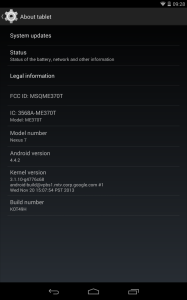
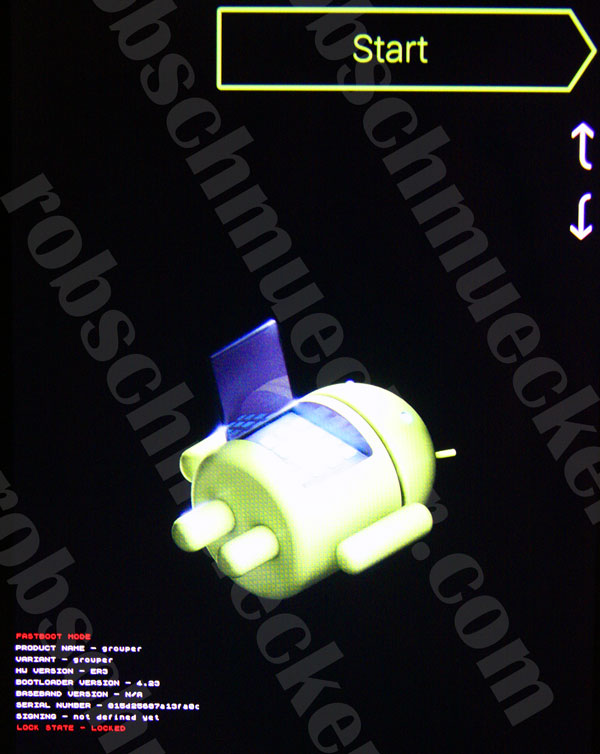
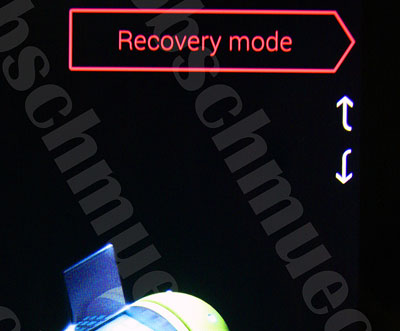
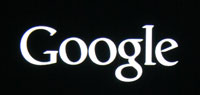
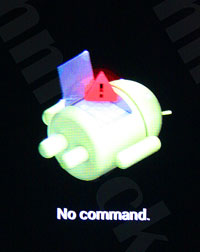
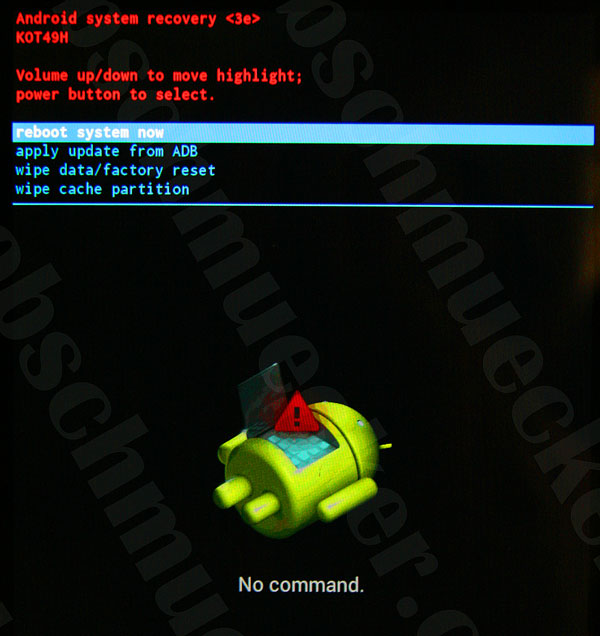
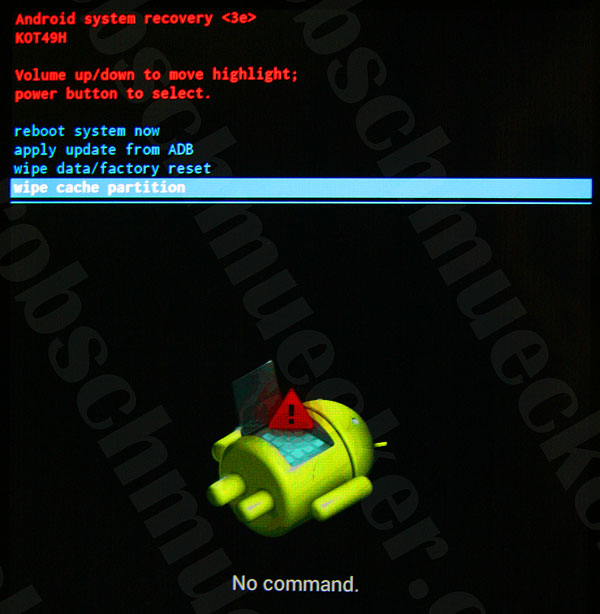
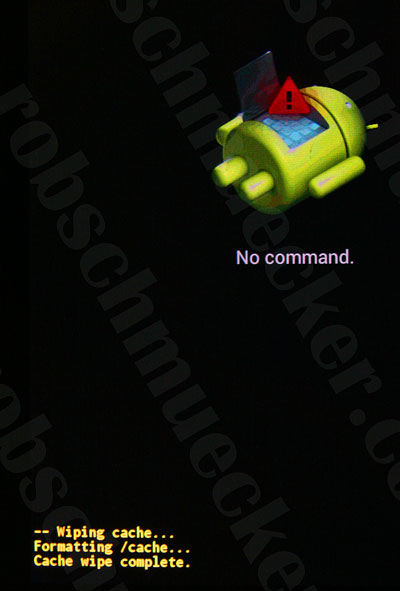
thank you!!!!!!!!!!!!!!!!!!!!!!!!!!!!!!!!!!!!!!!!!!!!!!!!!!
my keeps on turnig off and then on by its self
Thanks! I’m a technoweenie, and even I could do this. Worked like a miracle. Enjoy your cup of coffee…you’ve more than earned it!
Finger’s crossed but all working brilliant right now, saved me buying a new tablet!
Hi. Wiping the cache. Did not help.
Finally decided to do factory reset.
That’s what finally got back. Though not 100%.
Approx. 60%
Unfortunately it hasn’t worked for me and I am at my wit’s end now 🙁
Does not help at all. Running 5.1 on a 32 GB nexus 7 , have only Fb installed , did the wipe, waited about 10 more mins to optimise the system and it came back with the same ultra sluggish performance, esp. In FB that is horribly slow.
I have suffered with this tablet since the update! It was useless! I just followed your steps and SCCESS! Thanks
Oh goodie!
Thanks! worked like a charm.
how often does this need to be done ?
Very helpful
I tried this several time and it didn’t work. Ended up resetting to factory settings and all is fine again
Brilliant write-up, it worked a treat thank you
Just gave this procedure a go on my beloved nexus. Initial results seem positive. Facebook was a bit pokey but many of my other apps launched beautifully. Nexus was excruciatingly slow and it was killing me. Hopefully these improvements will last!
On my Nexus 7, 1st gen now running Android 5.1.0 and each version since 4.0 I have been plagued with major lagging soon after I wipe cache partition. At first it runs great but soon begins to lag worse and worse untill I wipe cache partition agsin.
BTW, I use the device exclusively with Facebook and there are no other apps installed so as to avoid privacy issues by Facebook.
Any thoughts or ideas will be much appreciated.
Phil
I am not getting the screen,” no command” (Step 3) and not able to proceed further.
Can you please help me?
Thanks. My Nexus had been worse than useless, but is now almost as good as new! A surprise Christmas present!
‘Tried this on my 6yr old sons hand me down 1st gen’ nexus 7 as I was sick of it taking forever to do anything and everything. Has made a noticeable difference – screens pop up quickly, chrome opens quicker and the keypad is quicker to respond and display whatever is types in.
Thank you
My Nexus was driving me mad over Christmas – real slow. New Year resolution, try and fix it. This worked well for me although early days but whizzing along now.
Worked like a charm. Thank you
it was awesome works like a charm thanks i did not know that other people had this problem thanks so much
Worked for me too. Many, many thanks!!!!!
This seems to work well with my nexus 7 2013 a well. Was lagging a lot after the latest android 6 updates. Initial results look promising.
Worked like a charm…thanks!
This really worked and wasn’t too complicated either, thanks!
My nexus 7 tablet seems to be working faster after trying your tip!!! Hope it’ll last! Thanx so much.
Easy to follow directions and My Nexus 7 is much more responsive. I am running Android 5.1.1. Internet is still slow, but local apps are faster and moving to different apps has become usable again. Thanks. Have a cup on me.
Much improved. Thank you.
Great info–“worked like a charm!”
I agree, Google Nexus 7 2012, an excellent tablet, or at least it was until I upgraded the operating system to Android 5.x.x then it turned into an expensive paperweight.
https://keithpp.wordpress.com/2016/02/04/android-5-x-x/
It became useless, minutes to turn on, unresponsive apps. It had been rendered useless.
The only option appeared to be, implement a factory reset, but first, try this idea of clearing the cache.
I had not used my tablet since the beginning of the year. Long wait whilst 120 updates to apps.
I went through the procedure to clear the cache, then reboot.
One and a half minutes to reboot, similar sort of delay on the apps I tried. But this was probably because they were still requiring further updates, plus synchronising and updating messages
I ran CCleaner, Avira Antivirus and Optimiser.
Still around one and a half minutes to turn on, but all the apps I have tried, are now responding within a few seconds, and within the app, seconds more or less instant response when I tap.
This though does beg a big question: Why, when carrying out an upgrade, does Android not clear the cache then reboot?
Thank you for your help. Much appreciated. Huge improvement.
Still lags, but thank you!
I am amazed at how well this worked. I was about ready to throw my tablet out the window but now it’s running like it’s brand new. Thank you, thank you, thank you!!!
Worked for me. Thanks.
I can’t believe it worked the first site I click on and the page does have usual and clear help.