Fix Nexus 7 lag in 7 easy steps.

Looking for how to fix Nexus 7 lag? Is your Google Nexus 7 lagging after Kit Kat update? Is your Nexus 7 exhibiting lag after an update in general? Then read on! In this post you’ll see how to speed things up a bit with a short and simple trick to speed up your Nexus 7.  Being a very happy owner of a Nexus 7 (1st Generation), in my opinion the best 7 inch tablet out there (superseded only by the 2nd and 3rd generation Nexus 7’s), I was getting frustrated with a noticeable slow-down of my device. Having gone through several Android OS updates in recent weeks (most recently Kit Kat 4.4.2) ,
Being a very happy owner of a Nexus 7 (1st Generation), in my opinion the best 7 inch tablet out there (superseded only by the 2nd and 3rd generation Nexus 7’s), I was getting frustrated with a noticeable slow-down of my device. Having gone through several Android OS updates in recent weeks (most recently Kit Kat 4.4.2) ,
I could only really attribute the slowdown to these as nothing else major had changed such as new apps or launchers etc. which could otherwise explain such a drastic slowdown. After a little research, it turns out that OS updates in general leave behind certain temporary files in a cache which can bog the new operating system down. These files are OS system files such as logs and temporary caches etc. There is no personal or settings data stored in these files so it is safe to purge them. In particular, after an update it gives the new operating system a clean-slate (no pun intended) to operate with. To do this you have to undertake a little trick called “Wipe Cache Partition”. Once I had done this, it seems to have immediately made my device zippy and responsive again! Woohoo! 🙂 How to Wipe Cache Partition on Google Nexus 7
Disclaimer: This is not guaranteed to make your device faster, nor do I take any liability whatsoever for any issues that arise from following the below procedure which is here purely as a suggested solution to fix Nexus 7 lag.
The steps below can be a bit tricky/finicky to get right so I suggest you read through them a couple of times first before attempting them. Also apologies for the quality of the screenshots (taken on my digital camera) but there is no method of capturing screenshots in the state Android is in below as it’s before the OS has properly booted. 1. Power off your tablet. 2. Now press and hold Power + Volume Down until you see this screen:-
Now use the Volume keys to select Recovery (press Volume Down twice), until your screen looks like below and then press Power to select.
3. You should now see the Google logo for 5-10 seconds before you see an otherwise blank screen with our little Android buddy looking worse for wear and the text “No command.”
4. Now press the Power Button and the Volume Up button at the exact same time and also count a full 3 seconds (1 one-thousand, 2 one-thousand…) before releasing the Volume Up button. That should land you at the screen below. n.b. some users have reported issues with this step so you can try the version outlined by google themselves (While holding down the Power button, press the Volume Up button) https://support.google.com/nexus/answer/4596836?hl=en-GB
5. Again here, use the Volume buttons to move the cursor up or down. Press Volume Down 3 times to highlight “wipe cache partition” then press Power to select. (Be careful not to select “wipe data/factory reset”).
6. By now your cache should have been wiped clean, it took about 1~2 seconds on my Nexus. You will then have a confirmation message in the bottom left of the screen like the screen below:
7. Press the Power button with “reboot system now” selected (which should be selected by default) and your Nexus will boot up and hopefully be much more responsive and snappy! Hope that helps some others of you who are getting bugged by the lagging of the Nexus 7 after KitKat update. Did this fix Nexus 7 lag for you? Then please leave a comment to let others know your feedback and whether it helped you as much as it did me!
I get thirsty typing!
If this helped and saved you time and or headaches, show me your appreciation and perhaps buy me a coffee! 😉

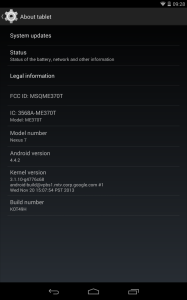
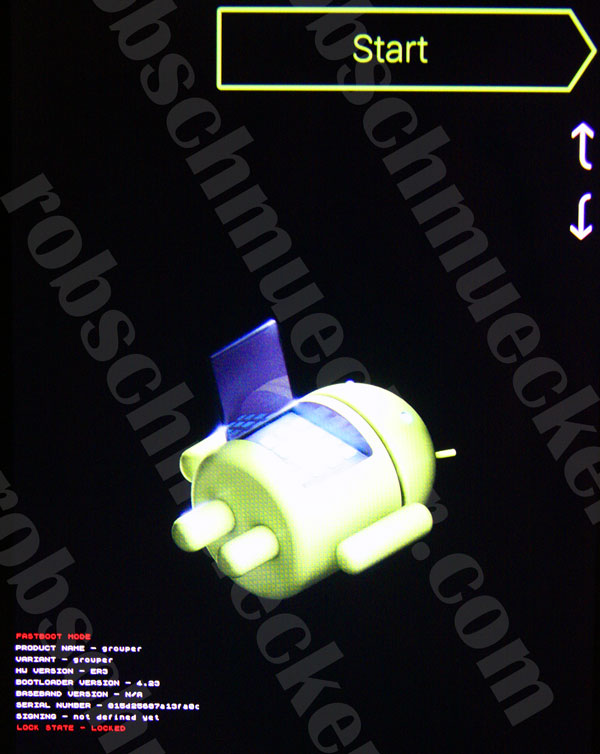
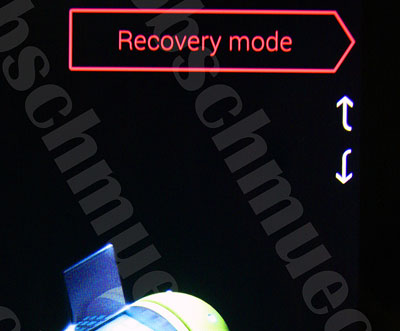
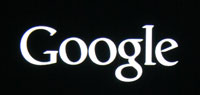
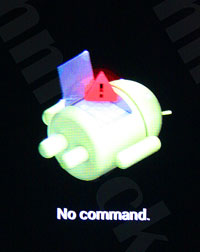
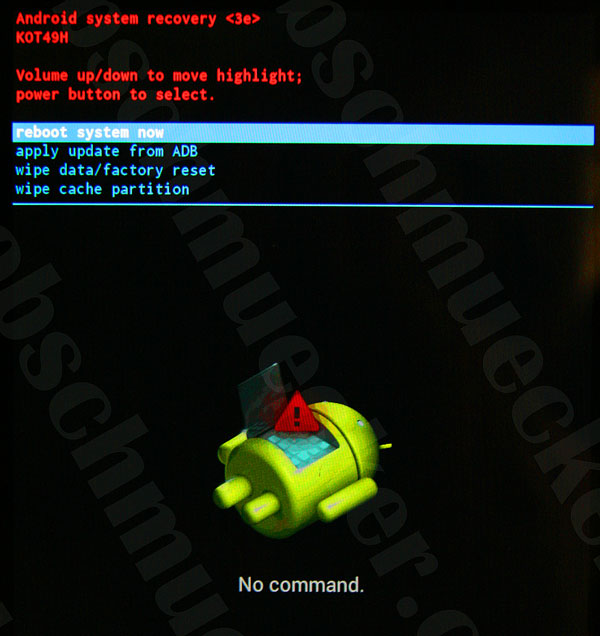
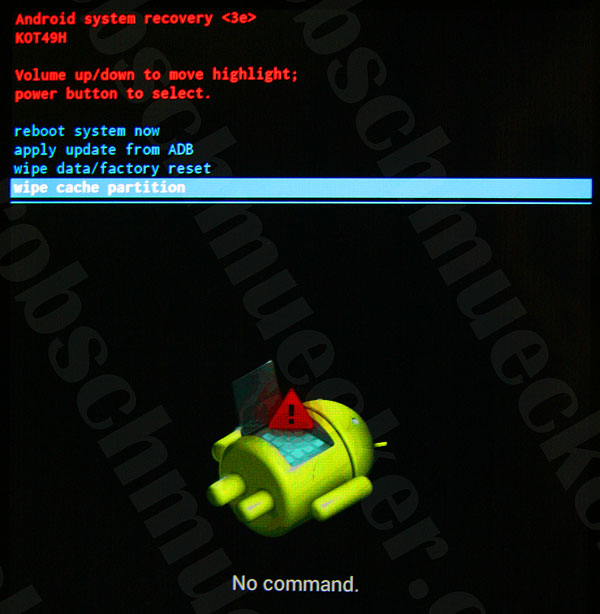
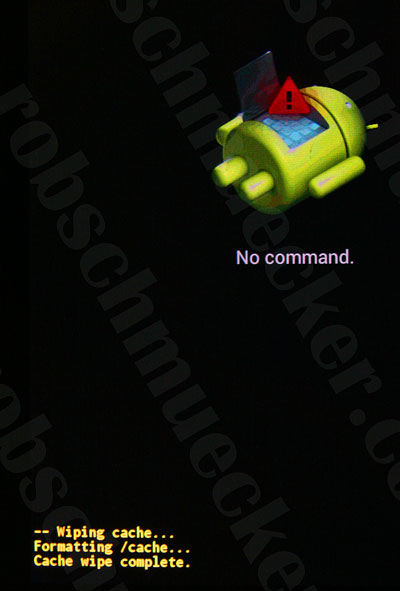
great fix – thanks – step 4 took me 4 or 5 attempts and then it took a short while for the tablet to settle down – but now back to normal. Thanks again
Easy to do, worked perfectly. Thanks so much. 🙂
Can the same sort of thing be done to a Samsung S3 phone, it’s driving me crazy !
Hi Cath,
Yes the theory and principles should work for all Android phones as far as I am concerned, at least the more modern ones. Here is a link to S3 steps http://www.androidpit.com/how-to-clear-cache-galaxy-s3
Thanks,
R.
Thank you very much.
Nice work for us all. Thanks
I am glad this worked for so many people. I performed the cache partition wipe as described above and I have not noticed any difference. Perhaps your mileage varies. Thanks for posting the steps anyway.
OK, I have to post too. My 2012 is better.
Worked like a charm. Much improved. Cheers Duder.
So far so good….thank you for the clear instructions! Like many others, I was ready to give up on my Nexus 7. Yay for not having to!!
Rob:
What an amazing difference it’s made appreciate the tip saved me from throwing it out as a prehistoric relic to be discovered in the future by dinosaurs as they peruse our catalog of human history also known as garbage dumps! Thanks again!
Best regards, Max
Haha! That’s made me laugh and happy Max!!! Thanks for stopping by,
😉
R.
Much appreciated Rob, it worked like a charm!
Very clear instructions. Sadly, after performing the steps I see very little improvement. Maybe the applications are a little bit snappier, but starting them still takes way too long.
This made me not want to throw my tablet across the front room! Thank you so much!!!
I’m not sure what I did wrong as I followed the instructions to the letter, but absolutely nothing happened after step one. Nothing. I went into settimgs and manually cleared the cache on all apps instead. It’s better now. Don’t know what Nexus 7 people are using though that this advice worked.
Hi Chris, That is a shame as it seems to work for everyone else on Step 1! Most people having issues are at Step 4 which can be a bit tricky. I think clearing the individual app caches doesn’t have the same end-result but I am glad that it’s helping at least a little at your end!
R.
Thanks for the tip. I was surprised to see that the lollipop update was waiting for me to install on my V1 Nexus 7. I downloaded it and immediately found that none of my Apps would open. Thankfully, I found your tip and followed it – the only part that didn’t work was step 4. In case anyone else has a similar issue at this point, hold down the power button and press the volume up button once and release. This will take you straight to point 5. Thanks again.
I stopped using my n7 2012 for about a year bc it was so laggy. I only charged it and powered it on bc I was hoping to get lollipop update. I decided to do a factory reset hoping it would speed up my n7 ,but to no avail. Luckily, I found your post and followed your step by step instructions. Thanks so much, the n7 2012 lives on!
Sweet! Glad to hear it helped Spencer 😉
Nexus 7 v1 works great again! Directions were perfect. Thanks for the post
Thanks so much! It took me several tries, but it worked! My Nexus is like new!
Thanks very much this really removed all the lag my 2013 Nexus 7 had and also it fixed the volume animation from freezing
Thanks, worked for me too! Easy and good result.
Thank you for the clear tips. Did it with my first gen Nexus 7 after lollipop update. Sadly still very laggy.
Hi Cliff,
Others are reporting success with Lollipop however it is important to remember that the first run of the OS and apps after taking these steps will be a little more laggy than subsequent due to having to rebuild the app and OS caches.
The Power and Volume up instruction. I found that if I just pressed them both together, (not holding the volume for 3 seconds) it worked a treat. Thanks so much! X
This worked beautifully. Thank you very much!
Use this. Fixed my Nexus in a jif. At Step 4. I didn’t hold down the power switch and volume control for three seconds, I just pressed them once at the same time.
http://www.robschmuecker.com/fix-nexus-7-lag/comment-page-4/#comment-42157
That’s just perfect. Thanks for this article it works!… Alleluia
Works like a charm so far! Updated my nexus 7 to android version 5.0 last night hoping that would speed it up. It didn’t, so I tried this. All apps are quicker once I’ve been on them once. Thanks!
Tried this after upgrading to android 5 and it worked a treat many thanks.
Thanks for a great fix, nexus running a lot smoother and faster now.
Thanks! Just did this on my 2012 Nexus 7 (that I’ve used day for over 2 years), and your suggestion does indeed seem to help. For example, screen rotation is back to 2-3 seconds instead of 10. Scrolling appears to be faster. Computing storage used is faster.
Yup, like others, I had to try step 4 twice.
Now, if only I could avoid installing Lollipop, which it keeps telling me to install.
Hi Will,
Thanks for getting in touch. If you want to avoid upgrading to Lollipop, you can do this when it prompts you …
and should you want to actually then at a later stage proceed with an update you can go to
Thanks. It really works. Great improvement.
My Nexus 7 just updated to Lollipop 5 and it has wiped off half my apps, my favourite ones!!
Do not like this update is there any way I can go back to kitkat without doing a factory reset, please.
Hi Sharon,
Unfortunately I managed to break the screen of my Nexus 7 1st Gen so am unable to comment as I haven’t gotten around to ordering a new replacement screen yet. There are other comments that are seeming to suggest that Android 5 works fine with the Nexus 7. I would suggest just reinstalling your apps off the play store, running each of them and then performing the recommended steps above to clear an cruft left behind. As for rolling back there is no way that I know of unfortunately.
Thanks,
R.
I tried this out, successfully wiped the cache, but my 2012 nexus 7 is still laggy. I click an icon…. wait… wait some more… app loads. I don’t know if it’s because it’s running Lollipop now, or what. Maybe I’ll try a factory reset next.
Thank you for this! Our Nexus 7 from 2012 was lagging to the point where it was basically unusable unless you were patient enough to wait 30~ seconds to 1min. for something to start up or scroll! Very frustrating since we are so used to apps starting up in a snap. This fixed the lag and will hopefully stay that way for a while.
Worked great – Nexus runs a LOT faster, fun to use again. THANKS!
Thanks Rob, great post
I noticed slowdown in the last two months and after the Android 5 update
I have done a full factory reset, and it was still laggy
This has fixed it, so looks like the full factory reset does *not* wipe the position cache!!
Thank you so very much! My tablet is working much better! I was ready to go shopping for a new one!
After factory reset + wiped cache, my Nexus 7 is snappy again. My problem might have been that when KitKat came out, I created multiple accounts on the system which really bogged things down. I’m not sure if re-creating those accounts will again slow down the tablet.
Hi Tom,
I also do not know how the creation of additional accounts slows down the tablet as I have only ever run one at a time. What I could perhaps suggest is run it after you have created them and isntalled/used a few apps in each account and then open them again and see how quick they are loading and the tablet responds the 2nd and subsequent times you are performing actions. Reason being is that there will always be a little more processing the first time which I rebuilds the cache.
Thanks,
R.
Worked a treat thanks. Followed the instructions easily. So glad I found this… Phew!
Thank you! This made my Nexus much less frustrating.. I am not sure I want to allow more updates, though!
Thank you! This worked great
Any tip if it didn’t work after Android 5?
Superb ! Thanks Rob. That really worked.
Thanks very much rob , this works great , I wish I had this infornation at the start when I get my first update .
Both my wife’s Nexus 7 and my Nexus 7 were getting so frustrating that we were ready to Frisbee them into the neighbors yard and go out and buy anything but another Nexus. Your fix solved our issues and made our tablets reliable again. That`s not to say that with the lack of factory support for the Nexus that our next tablets won’t be something different.
Thanks, that worked great
Pingback: Quora
Much better. Wish I would have done this sooner. Thanks.
did it twice my fault, and now my nexus 7 2012 is like new .Thanks Its restored my faith in the human race.
Yes! You have fixed me up. Went from slow to go.
It worked! Since the Update to Android L my Nexus 7 (1 gen) lagged like hell, but now it runs soooo smoth 🙂 … Thanks man!!!
Much better, thanks!
Still, I wish I had not updated to Android 5 🙁