Fix Nexus 7 lag in 7 easy steps.

Looking for how to fix Nexus 7 lag? Is your Google Nexus 7 lagging after Kit Kat update? Is your Nexus 7 exhibiting lag after an update in general? Then read on! In this post you’ll see how to speed things up a bit with a short and simple trick to speed up your Nexus 7.  Being a very happy owner of a Nexus 7 (1st Generation), in my opinion the best 7 inch tablet out there (superseded only by the 2nd and 3rd generation Nexus 7’s), I was getting frustrated with a noticeable slow-down of my device. Having gone through several Android OS updates in recent weeks (most recently Kit Kat 4.4.2) ,
Being a very happy owner of a Nexus 7 (1st Generation), in my opinion the best 7 inch tablet out there (superseded only by the 2nd and 3rd generation Nexus 7’s), I was getting frustrated with a noticeable slow-down of my device. Having gone through several Android OS updates in recent weeks (most recently Kit Kat 4.4.2) ,
I could only really attribute the slowdown to these as nothing else major had changed such as new apps or launchers etc. which could otherwise explain such a drastic slowdown. After a little research, it turns out that OS updates in general leave behind certain temporary files in a cache which can bog the new operating system down. These files are OS system files such as logs and temporary caches etc. There is no personal or settings data stored in these files so it is safe to purge them. In particular, after an update it gives the new operating system a clean-slate (no pun intended) to operate with. To do this you have to undertake a little trick called “Wipe Cache Partition”. Once I had done this, it seems to have immediately made my device zippy and responsive again! Woohoo! 🙂 How to Wipe Cache Partition on Google Nexus 7
Disclaimer: This is not guaranteed to make your device faster, nor do I take any liability whatsoever for any issues that arise from following the below procedure which is here purely as a suggested solution to fix Nexus 7 lag.
The steps below can be a bit tricky/finicky to get right so I suggest you read through them a couple of times first before attempting them. Also apologies for the quality of the screenshots (taken on my digital camera) but there is no method of capturing screenshots in the state Android is in below as it’s before the OS has properly booted. 1. Power off your tablet. 2. Now press and hold Power + Volume Down until you see this screen:-
Now use the Volume keys to select Recovery (press Volume Down twice), until your screen looks like below and then press Power to select.
3. You should now see the Google logo for 5-10 seconds before you see an otherwise blank screen with our little Android buddy looking worse for wear and the text “No command.”
4. Now press the Power Button and the Volume Up button at the exact same time and also count a full 3 seconds (1 one-thousand, 2 one-thousand…) before releasing the Volume Up button. That should land you at the screen below. n.b. some users have reported issues with this step so you can try the version outlined by google themselves (While holding down the Power button, press the Volume Up button) https://support.google.com/nexus/answer/4596836?hl=en-GB
5. Again here, use the Volume buttons to move the cursor up or down. Press Volume Down 3 times to highlight “wipe cache partition” then press Power to select. (Be careful not to select “wipe data/factory reset”).
6. By now your cache should have been wiped clean, it took about 1~2 seconds on my Nexus. You will then have a confirmation message in the bottom left of the screen like the screen below:
7. Press the Power button with “reboot system now” selected (which should be selected by default) and your Nexus will boot up and hopefully be much more responsive and snappy! Hope that helps some others of you who are getting bugged by the lagging of the Nexus 7 after KitKat update. Did this fix Nexus 7 lag for you? Then please leave a comment to let others know your feedback and whether it helped you as much as it did me!
I get thirsty typing!
If this helped and saved you time and or headaches, show me your appreciation and perhaps buy me a coffee! 😉

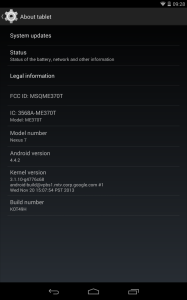
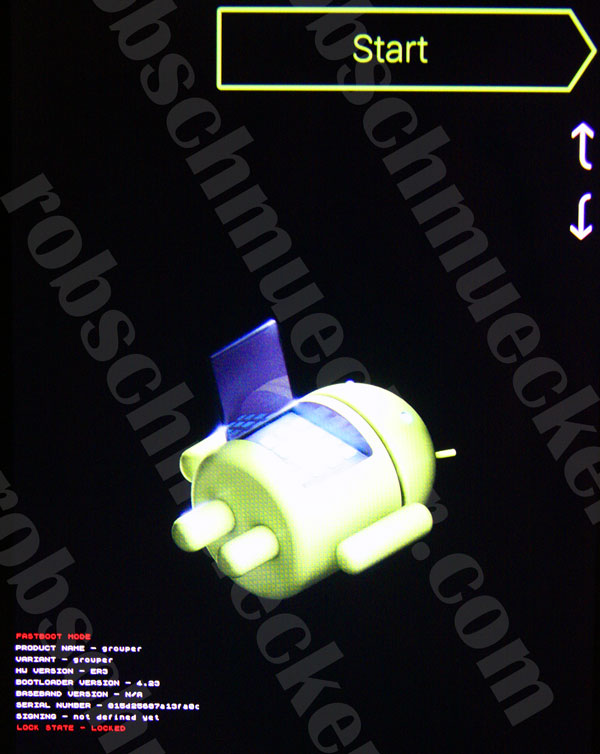
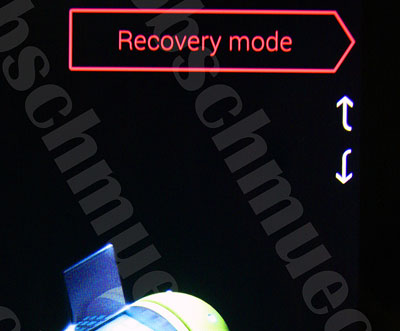
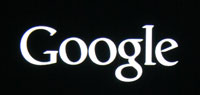
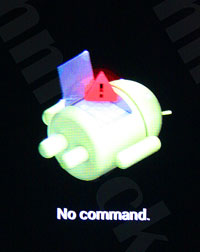
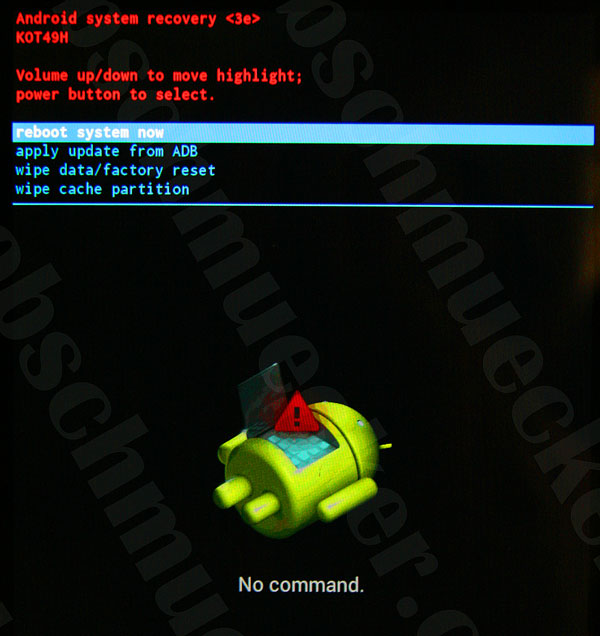
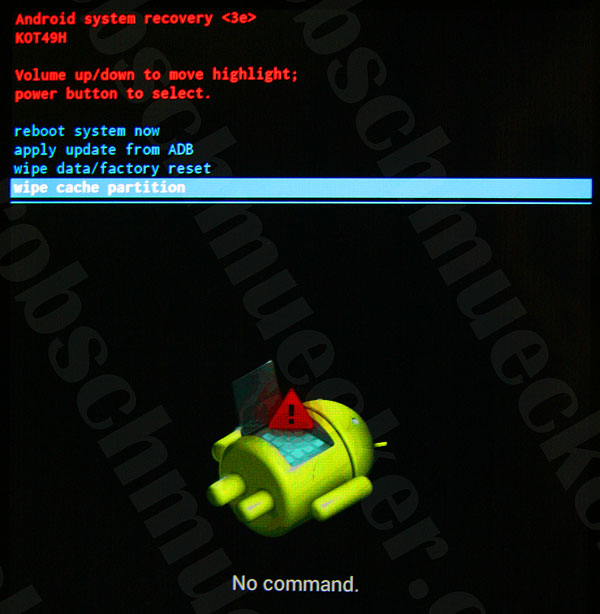
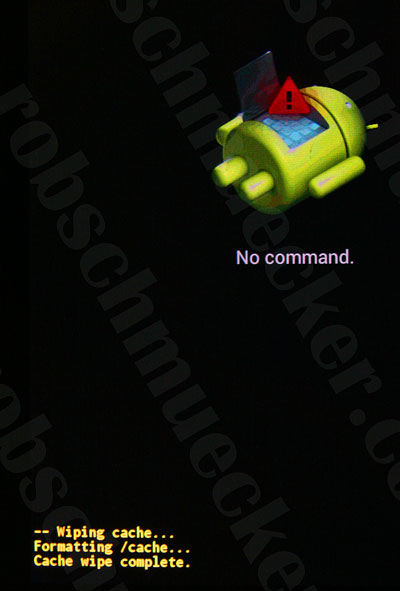
Hallelujah!
Your fix has worked a treat, thank you very much
hey buddy, thanks for the tip. i was fed up with my nexus 7 and out of my frustration thought of throwing it away. i followed your instructions and it has made a significant difference. Thank you.
It worked great. Once l got the hang of it, I took the suggestion and emptied the cache partition three times. By the last time, it wiped in a second. I have a 2012 Nexus 7 with 32g. Last fall, it had started to run so slow, that I had stopped using it and was thinking of getting a new tablet. A service person at Staples suggested a factory reset. I backed up my data and after I did it, the Nexus seemed much better. Then cane the upgrade to Android 5.02! I was back to a useless tablet. After following your directions, its great. I like the upograde now that I can use it. As others have said, have patience with step 4. Question: if the Nexus slows down again, should I empty the cache again? Thanks so much for your help Rob!
Hi Patti,
Glad it helped! Yes clearing the cache has no lasting or harmful effects. I would recommend doing it now and again for sure 😉
I’ll try this again for the second time on my Nexus 7, 2012. First time it helped for a c ouple of days then reverted to old lag (worst with Chrome, Google calendar and games by King.
Thanks
Hello Rob. Thank you. My Nexus is much faster now….but unfortunately still sluggish on Chrome. But at least I’ve got my tab usable now. I’d almost given up.
Cheers….thanks for sharing, and for explaining step by step.
Me again. I repeated the procedure and Chrome is SO much better now. No lagging or freezing at the moment. Can’t thank you enough….love my Nexus even though I’ve got a new Lenovo. Great that I don’t have to retire it as I thought. THANK YOU!!!!
By your comments do you mean to wipe cache partition three times in a row or is once enough?
You are my hero! Instructions very clear and direct. Worked perfectly, I have my tablet back!
Thank You!
Followed your instructions to the letter and what a difference this has made! Thanks!
This was an excellent suggestion and it worked wonderfully on my wife’s tablet. She was ready to give up and get a new one thinking that her 1st generation simply couldn’t handle being alive any more.
My Nexus thanks you so much because if it had carried on being so sluggish, I would have killed it 🙂
Followed the steps and it worked like a dream.
Thank you so much for this input. I was about to wipe my whole device (which would not have helped and which would have been really annoying) and got really frustrated. And now the sun is shining again!
Thumbs up, great work!
I repeated these steps several times and still my Nexus is not usable.
I am frustrated beyond measure.
What else can I do?
Wow. All fixed. Even a retired oldie can follow your directions. Thanks!
Just applied the fix last night and it worked beautifully! Thank you so much for posting this. I am not that tech savvy and not a power user so when the upgrade to the operating system that came over the air slowed my tablet down to point of not being useful – i was very frustrated and almost mad.
Everything worked as portrayed. Yes, step 4 needed a little patience, had to repeat it, but in the end everything worked and now my tablet is preforming much better. Thanks again.
Excellent resolution for my 1st gen Nexus7 ! I am thrilled with the results. Its like having a brand new tablet again! I did try the cache clean but I did need to resort to the full flush to return it back to a factory reset status. Then again not so bad, as I can keep what I actively use on my tablet.and start fresh and wicked fast !
Thank you
Awesome worked a treat – thank you so much for sharing!
Brilliant! Used it a few times, wish I knew about it ages ago, after the lollipop update my nexus got REALLY laggy and this has stopped me from binning it, thanks!
WOW!>>>>>>>!!!!!! I was ready to dumps this baby out ! Thanks a 1,000,000 for your help and good guidance to solve this issue. Gracias!!
Nice job! Thank you.
Worked perfectly.
Hi, WOOHOO, thank you, yes, def works!!!!!!!!!!!!! I too was ready to toss my tablet and upgrade, now i don’t have to!!!
My Nexus 7 had become virtually unusable. Your very clear instructions worked like a charm. Thank you so much for posting.
Thank you soo much I wa ready to smash my tablet it was sooooo slow I followed your clear instructions and it is much faster now thank you again
That was easy fix. Thanks!
You rock it!! Thanks Rob. This Nexus runs like when I first got it!
I nearly bought an iPad so glad this worked
Worked for me and seems faster. I used the google command for step 4 “While holding down the Power button, press and release the Volume Up button once”
thanks very much
Thank you. Upgrades may be required for “security” purposes – why can’t programmers stick to the necessities! Upgrade means something won’t work well afterward.
This has prevented me from driving over the tablet; I see I’m not the only person reacting that way.
Your insight, clear instructions, and screen grabs represent all that is good about the interwebs.
Great fix. Worked like a charm.
Thankyou
Pingback: Nexus 7 1st Generation Running Slow/Lag fixed | Problem Solved and How
Easy to do and it made a significant improvement! I’m not sure the tablet is quite as fast as before, but it’s definitely not as sluggish as it has been since that unfortunate day when I updated.
Thanks very much for the post. The pictures were helpful.
Bill
Great solution. My super tablet has returned to active life. Check out the Telegraph article on the same topic. It covers Rob’s solution but goes further if you need to.
Worked like a charm. Many thanks for posting this information
Thanks for that, runs brilliantly now xxx
Excellent work Rob. You are a genius ! Thanks
A pleasure it worked 😉
Huge help, thanks!
People are having trouble with the second menu because it’s not right to hold both for 3 seconds.
Hold power button first then just once click the volume up button. Release both.
If you hold power too long it reboots.
This works perfectly.
Rob, it works–great fix–Thanks!
This only really works the first time. I did it not long after kit Kat came out and it did help, over a year ago. Since then I’ve done this about a dozen times, once a month…. Results are not nearly as good. Lasts for a few days at most. There is something seriously wrong with the 2012 nexus 7. This is typical of android happens to every device from OG droid up to current phone and tablets. They need to do a complete overhaul of each android version for each device or stop with the fragmentation. I hate apple and will most likely be replacing the brick my 2012 nexus had become with a surface. In done with android.
Worked great!!!!!!! ITS REBOOTING RIGHT NOW!!!
Thanks so much. I had almost given up on my beloved Gen 1 Nexus 7, now it has a new life! 🙂
Worked a treat thanks.
Thank you very much for these instructions.
I was also getting hot and bothered with the lag on my Nexus device. At times the lag was so bad that it seems that the tablet died.
Nearly broke it in a fit of hissy rage as well. Uninstalling/reinstalling applications did not work either.
But now, a couple of days after clearing the cache partition and finding it still snappy and responsive, I can only say “thank you” in a glad way.
Greetings from sunny South Africa.
Ook
Hey! I’m glad this helped!
Groete van Plettenberg Baai 😉
Thank you for the comprehensive instructions! This your help did turn my nexus 7 into a responding device again, finally.
However, I was wondering if you have some more ideas because the device still has a lag. Considering it’s on Android 5 now I thought maybe you have more ideas to speed it up even more? I have done a complete wipe already. Thanks and best wishes
Hi,
I tried the Wipe Cache Partition twice and it helped for a few days. I also did a factory reset – again, my tablet was OK for a week or so. But now….. worst than ever. Chrome is very slow and the Launcher keeps freezing and throwing up error messages.
Oh Google – what a disaster and blunder on your part, how can you not thoroughly test your OS before launching it….? You have rendered my beautiful Nexus 7 absolutely useless. It’s like a brick. I dread using it now – just reading the paper or opening a book is such an ordeal.
Why can’t I go back to KitKat – it worked wonderfully? You should have given users the option to stay on Kitkat. My husband and I both have 2012 Nexus 7 tablets and have raved about them until now…
Looks like we will now have to retire our tablets soon…..and I for one won’t buy a Nexus (or another Android tablet) again. The ipad mini is looking very appealing.
Android =0, Apple=1
Hello…yet another Google update. Just in case it fixed the problems I DID install it. After all, Google are aware of the problems they have caused. I like others have used this solution, thank you, but after a few days it starts to deteriorate. But I updated Chrome and immediately cleaned the cache. Well…I’m using it….for now anyway. Thanks again.
Thanks rob , when you get to step 4 press the power button first and then the volume button. thanks ian
Asus Nexus 7 (2012), Android 5.1
This method work fine – use it without fear!
Thanks for this Rob, very helpful. I have referred to this post a few times after each lollipop update. Have also done hard resets in an effort to get my device back to what it was with kit kat. No matter what I’ve tried I still experience occasional lagging and freezing with chrome, Facebook links, and other apps on my Nexus 7 – ’12. Maybe this wipe cache/update will work. Anyway, since we’re basically on our own, the following google product forum has some informed people and additonal suggestions that have helped my device..”Nexus 7 (2012) WiFi OTA update to Lollipop created lag + very slow reponse” – sorry couldn’t attach link , you’ll have to google (ugh) it.
Thanks – much quicker now
My nexus 7 became almost unusable after the update. Why is there no warning before you press the update button, that pressing it will essentially destroy your tablet. I’ve cleared the cache as suggested, it’s faster now but not as fast as it was, the fun in using my nexus 7 has gone. If an update destroys your use ability of a product, surely they should compensate everyone with a new useable product. There was no warning that updating the system would devastate my nexus 7. I think we should all be compensated for this. Or they should fix it ASAP to get the operating system to run as before. Wish I had never pressed the update now button. Such a shame. Nexus 7 is now so slow. Even with the clearing cache suggestion,
Wow!!! Thank you! Thought I needed to buy a new tablet!
You gave great instructions!! Much appreciated!!
Wow, so simple yet so helpful. Piling on with a gigantic THANKS! That hopefully saves me from having to buy a new tablet.